Seaport: First-Time Log-ins and Password Resets
There are slightly different steps to log into Seaport the first time or to reset a password within the Seaport system.
Log In to Seaport for First-Time Users or to Reset a Password
- Go to http://seaport.coastline.edu in any Web browser.
- Click on one of the two Log In options.

- First-time users: Click the First Time Users for Seaport 3 section.

- Current users who wish to reset their passwords: Click the Forgot My Seaport 3 Password section.
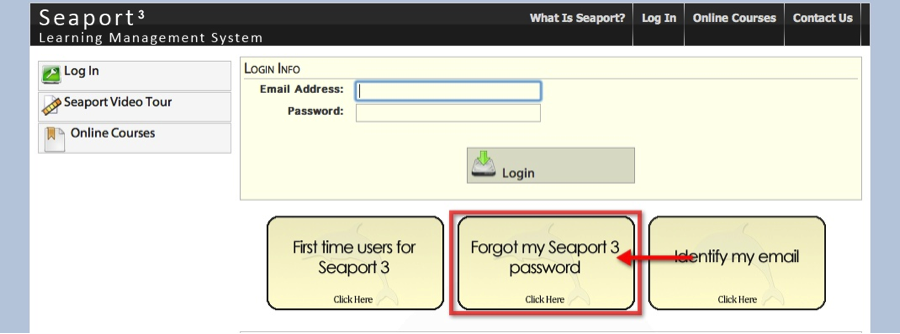
- Enter your Coastline/District e-mail address (example: mwild23@student.cccd.edu).

- Click Reset Password button (right of email address field). The Password Recovery screen will appear.

- Go to your Coastline/District e-mail account to access the e-mailed directions for how to reset your password.

- Copy the Passphrase located in step 1 of the e-mail directions.
- Click the THIS LINK hyperlink referenced in step 2 of the e-mail. This will take you to a Seaport Web page.
- Paste or enter the Passphrase in the passphrase field.

- Click Verify Passphrase.
- Enter and verify a new password (we suggest you use your 6-digit birthday plus your initials, for example: 052363mw).

- Click Save New Password.

- Click Log In.
- Enter your Coastline/District e-mail address & password.

- Click Login button below where you entered your password.